Setup
Setup is a breeze. The only real problem is how to clear enough lateral space for the panel, not how to plug it in. Although no manual is included, a color quick-start sheet explains how to plug the provided power, USB, and DVI-D (or DSUB) fit together, and how the panel snaps onto the stand.
The monitor’s inputs are shown here, across the rear of the panel. From left to right: 2 USB 2.0 ports (there are two more on the left edge), USB host input, DSUB (VGA analog input), DVI-D (digital input), component RGB, composite, and S-video. A cable management system helps to keep the wires out of sight.

Cable Input Panel
Curiously, the included CD does NOT include an INF driver, even though the PDF manual states that it is present. This is not serious, however, as Dell released the driver on Windows Update in July. The driver is necessary for some video cards to offer 16x10 resolutions instead of the standard 4x3.
The 2405FPW was connected to an ATI Radeon X800 as the primary monitor (via DVI-D), and an older 20” NEC monitor was used as a secondary.
Life in Widescreen 1920x1200
I am no stranger to high-resolution work environments. Prior to using the 2405FPW, I used two monitors with resolutions of 1420x1200 and 1280x1024. As you might expect, the difference between one large monitor and two smaller is night and day. Let me say that again: there is no comparison. Widescreen 1080P isn’t just bigger, it allows you to do things that you otherwise could not. Consider the following: the 1920x1200 pixel native resolution of the 2405FPW allows Word, Internet Explorer and Instant Messenger to run comfortably side-by-side without overlap:
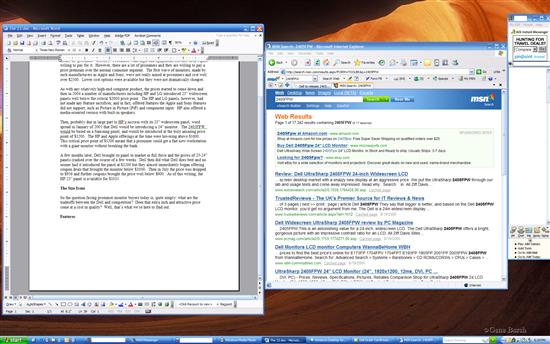
Life in Very-Wide-Screen
Replace those programs with any other typical applications and you will be in multitasking paradise. Acrobat and Word? No problem. Outlook and Excel? Check. The 1080P format also works well with more complex applications, such as Photoshop or Visual Studio. In either of these programs, one can effortlessly have two files open side-by-side, a huge increase in productivity.
It is also important to note that even with the immense 1920x1200 resolution, the pixel pitch (the size of a pixel, see specifications page for details of pixel pitch) is still reasonable – 0.270 mm – comparable to that of a 19” monitor running at 1280x1024. This means that because of the monitor’s size you can get away with the high resolution without increased eye strain.